Laptop BIOS Password Generator is proudly brought to you by:
BIOS Master Password Generator for Dell, Alienware, HP, Asus, Fujitsu, Lenovo, Samsung & Sony laptops. Live Assist available 27/4 – unlock your laptop now!
Our free BIOS Password Generator has increased abilities & provides Laptop BIOS Passwords for an even wider range of laptops. If the free generator doesn’t deliver your solution, you can post a request in the Comments for a speedy response to your dilemma or use the PayPal Donate button for the most popular requests (Dell) or head on over to our partner site at biospassmaster.com. Whichever method you choose, you’ll soon have an authoritative & cost-effective solution to your Laptop BIOS Password problem.
If you need your BIOS Password Reset, then you’ve come to the right place. Our BIOS Password Generator reveals the password for many popular laptops. Not all laptops are vulnerable but many are – give it a try, it’s free.
Achieve Laptop BIOS Password Reset on late model HP, Compaq, Dell, Alienware, LG, Lenovo, Sony, Vaio, Samsung, Acer, Asus, Lenovo & Fujitsu & more brand name laptops with the Laptop BIOS Master Password Generator!
Those manufacturers listed above – your BIOS is brake. All your password are belong to us. (Well, nearly all.)
8-digit & I+8-digit BIOS provided by Insyde H20 (Lenovo, HP) and 5-digit Phoenix BIOS are also pwnd by the Laptop BIOS Password Generator.
Seen this before? Bios-locked & password lost, that’s what that screen indicates. But the System Disabled code displayed can often be decrypted to reveal the BIOS password. (The BIOS Master Password for this 2020 model HP Spectre x360 is 45670218 )
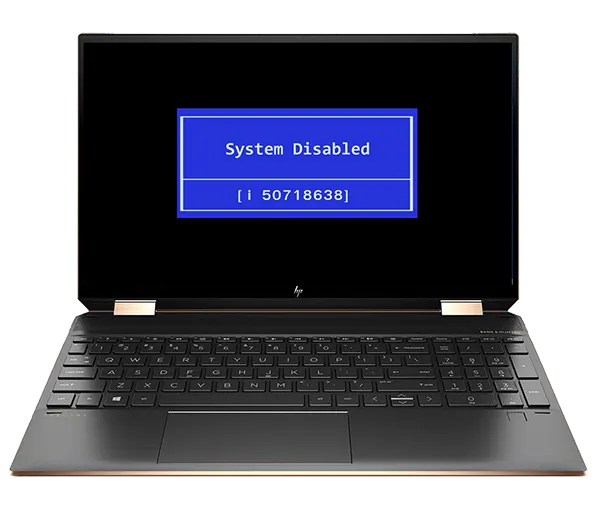
When you open a laptop & find yourself faced with the immediate black BIOS password screen & absolutely no idea of what password you used, all you gotta do is come to the Laptop BIOS Master Password Generator @ 1024kb.co.nz.
Many HP BIOS Passwords, Alienware BIOS Passwords, LG BIOS Passwords, Dell BIOS Passwords, Lenovo BIOS Passwords, Sony BIOS Passwords, Samsung BIOS Passwords, Acer BIOS Passwords, Asus BIOS Passwords & Fujitsu BIOS Passwords can be revealed, instantly & for free.
We also provide a pathway for laptops not served by the Free BIOS Master Password Generator. If your password is not available here for free, our partner website will highly likely have your password available – from just 5 Euro. Click the logo below to visit –
Live Support is available – real person in real time – courtesy of our sponsors. Click the green Live Support button for assistance via WhatsApp, Skype or Telegram.
Hints & Tips
Individual brands have quirks specific to that manufacturer. Check your brand below - there may be secret sauce that enables your BIOS to crack.
Many mainstream Acer laptops are supported by the 1024kb BIOS Mastr Password Generator. If your Acer laptop presents a Challenge Code,copy that into the BIOs Master Password Generator below on this page & hit the Crack It button.
If the result fails to unlock your Acer laptop, do not worry. We have devloped & published a simple Universal Acer BIOS Password Bypass - read it here.
Effective against all Acer Insyde BIOS, includin the new OTP
In the case of Asus laptops it's the date code you require - enter an incorrect password then press Alt +R at the next prompt. Take that date & enter it in the BIOS Master Password Generator below in the same order (yyyy-dd-mm, mm-dd-yyyy or dd-mm-yyyy) as displayed on your Asus laptop.
NB: Use the hyphen key "-" as the date separator, not "/". Like this: dd-mm-yyyy, not dd/mm/yyyy.
If your Asus doesn't display a date code on Alt +R boot, there are 2 touchpoints by your RAM slots. Google for your machine's exact location & short them with a paper clip or tweezers - ka-ching! No more BIOS password.
Dell use 3 minor inconveniences to defend their BIOS security. Without following their protocol, even correct BIOS Master Passwords will fail.
1. Use a USB QWERTY keyboad.
2. When entering an Uppercase character use Caps Lock, NOT Shift.
3. Press & hold the left Ctrl key when entering the password in Dell laptops, then hit Enter twice.
If your Dell service tag suffix is -0001, stop right here. That suffix indicates that the Allow Master Password switch is turned off in BIOS. You can try downgrading your BIOS but most likely will need to use an SPI Reader to dunp the BIOS.bin file - we can clean it for you.
Some Dell service tags are missing a suffix – first try the password generated, then try the passwords for all suffices by adding either -595B, -2A7B, -D35B, -1F66, -6FF1 or -BF97 to your service tag.
Downgrading the BIOS can change your suffix, resulting in a successful password generation. If your BIOS is set to allow downgrades, this method will help.
-8FC8 & -E7A8 suffix are based on an entirely new method. BIOS Master Passwords are available after PayPal donation to support further research.
BIOS Password Generator supports 5 decimal digits, 8 hexadecimal digits, 5x4 and 6x4 hexadecimal digits & 5x4 decimal digits for FSI laptops.
The response is a 5 x 4 System Disabled hash code. Enter that into the BIOS Master Password Generator to get your Fujitsu BIOS Master Password.
Many earlier Elitebook & Probook models on BIOS version lower than F60 are vulnerable to the Mazzif tool available from our downloads page. Full instructions included, be sure to read fully beforehand.
Newer HP BIOS Master Passwords with i or I prefixing 8 hexadecimal characters are successfully generated by the BIOS Master Password Generator.
To generate A + 8 hexadecimal passwords, enter the 8 hexadecimal code WITHOUT the preceding A.
If your Lenovo laptop has an Insyde H20 BIOS, then your secret sauce is to use a USB qwerty keyboard when entering the master password generated here. Forget your built-in laptop keyboard, use a USB qwerty keyboard.
Many Lenovo laptops do not use a Master Password system. These laptops require BIOS file rewrite.
All Samsung laptops with either 12, 18 or 44 hexadecimal challenge codes are vulnerable to our BIOS Master Password Generator. Enter your unique code, click the Crack It button - there's your password.
Sony & Vaio brand 4 x 4 Challenge Codes are a one-time password, generated fresh each boot.
Do not turn the laptop off after obtaining the Challenge Code as the BIOS Master Password is specific to that code. Restarting before the password is entered will require a new Master Password.
Sony 7-digit Master Passwords are also successfully provided by the BIOS Master Password Generator
Anyway, whichever BIOS-locked laptop you have, grab the Machine ID Code - sometimes called the Service Tag, Challenge Code or Response Code - usually displayed after submitting a few (3-5) incorrect codes - that’s the unique identifier we need.
Have you read the Hints & Tips for your manufacturer above? Now is a good time to do this & ensure that you get accurate results.
Pay special attention when reading the code, be careful not to confuse lower L with upper i (l or I), zero & upper o (O or 0) - if your input is not exact, the response will not be correct & your laptop will not open.
Now enter that carefully-copied challenge code into the box below then hit the Crack It button.... Ka-ching!!
No surveys to fill out, no pop-under pR0n adverts, just pure goodness & quite likely your Laptop BIOS Master Password too.
When you've done your Laptop BIOS Master Password Reset, please leave a comment, send a tweet, or do whatever peeps do on Facebook to tell the wwworld about your win....
Enter Your Code:
Here, try this:
*For Dell - Type password then hold Left Ctrl & press Enter twice.
If the free Laptop BIOS Master Password Generator doesn't unlock your laptop, you still have another opportunity. A small donation to support BIOS Master Password research will ensure your laptop is successfully unlocked thanks to our sponsors at BIOS Passmaster.
The 4 most popular requests are all Dell laptops. If yours is listed then use the PayPal buttons below. Post your request, along with your PayPal transaction ID in the Comments. Your password will be posted soon after.
E7A8 Suffix
8FC8 Suffix
Service Tag
System Disabled
|
|
|
|
Hi, could you try to find the master password for Dell laptop 1SJ56V2-BF97 ?
thx
I already did try, that’s what this page is all about. BF97 suffix is covered by the BIOS Master Key Generator, make sure to hold Right Ctrl key down when you press Enter.
Dell Precision 7700
PayPal Transaction Number: 3VD51173BP6971212
Service Tag: BS8CHW3-3FE2