Free Samsung MDM Removal method revealed! Tested working 100% on Galaxy A235F on Android 13. Samsung MDM Removal can be difficult, we make it free & easy. Bypass Galaxy MDM lock with 1024kb.co.nz
What Is Samsung MDM Removal?
MDM is the acronym for Mobile Device Management, a set of policies applied remotely to a fleet of company devices or to by finance houses to devices bought on time payment. Policies applied via MDM can limit use of the phone in a wide variety of ways – only recognised email address, only a set of approved apps can be installed, cannot turn location services off, can’t change wallpaper, cannot factory reset – any action possible on the phone can be limited or controlled by the MDM policy.
MDM policy is set by individual company IT departments when they purchase a MDM service from an MDM service provider. Usually tied to the IMEI number, the policy will kick in when the newly-enrolled phone is being set up. When the IMEI hits the internet, an alert is sent & the MDM policy applied, overriding the standard set-up procedure.
Devices – phones & tablets (Android & iOS), laptops (Windows & Mac) – are enrolled remotely through the MDM service provider’s fleet management dashboard. MDM release is also done from here too, usually following a request to IT Department. When a company goes out of business, for example, or has a sudden change of IT staff, the existing MDM policy can become troublesome. Unsuspecting buyers find that the device that they intended to use can’t be used & that there’s no obvious way around this issue.
Because you cannot immediately tell that a device is subject to MDM control, & that the policy sneaks in invisibly during setup, a successful Samsung MDM Removal method is becoming a popular Google search term.
Mobile Device Management Service Providers include companies such as IBM (MaaS360), Microsoft (Intune} and Citrix (XenMobile) amongst other IT industry heavyweights:
Often company fleet phones aren’t top of the line, the Samsung Galaxy A23 (model SM-A235F) isn’t a flagship by a long shot. Just a functional device that provides the basic services required for modern business.
Like many Android devices of the current generation, it’s Qualcomm powered with 5G capability. The 3 rear camera lenses are there for marketing purposes more than functionality – you’re far better off with one decent lens taking a smaller range of higher quality photos than an entire collection of bang-average images.
Initially I tried reputable published MDM removal methods, most of which took me nowhere as they all relied upon the *#0*# emergency dialler allowing ADB access to the firmware – this was patched out mid 2023. The more sophisticated QR code method was partially successful – but after 5 minutes of celebrating MDM bypass, the phone would lock down again.
Here’s what I did to achieve Samsung MDM Removal and permanent MDM bypass:
How To Remove MDM From Samsung Galaxy A23
You need:
Android 13, not 14 – if your handset is 14 already then check that your bootloader image version matches a Tiramisu firmware & download that – 5GB or so. Samsung Odin – get it here TWRP custom recovery specific to your handset – from TWRP.me Unlocking app with QR code generator function such as TFT Unlocker (it’s free.)Introduction:
As with most new-ish Samsung phones, Android 14 was the installed OS. There’s always difficulty modifying newly-released firmware so I was relieved to find that the A23 firmware with bootloader v4 (you can’t downgrade bootloader versions) comes in 2 versions – Android 13 (code name Tiramisu) & Android 14 (Upside Down Cake.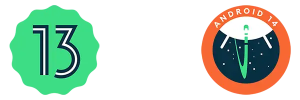
First Step:
Download Samsung A23 Tiramisu firmware then put the A23 into Download mode & reinstall the downgrade firmware. To remove any existing traces of the MDM policy, select NAND Erase in Odin, meaning that all existing partitions would be destroyed & rewritten. If you mess this procedure up & need to start again, you absolutely need to redo this Step – wiping all traces of the MDM profile – all over again. Also, search & download the PIT (Partition Information Table) for your Galaxy, this tiny (20kb) file will enable the reinstall to fit correctly.QR Code:
The QR code method that was partially successful seemed worthy of continuing with, just applying some alternative & aggressive action before the MDM policy was able to take over. QR codes are used by MDM service providers as a method of delivering initial policy commands. By hijacking the QR code, we tell the device to use a less restrictive policy set that gives us the opportunity to quickly access Developer Mode & the system-wide modifications that ADB brings. There are a few apps that will generate a QR code for you, following the steps will get that magic USB debugging approval window: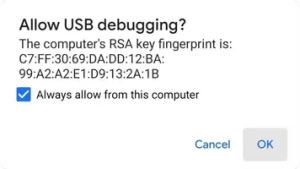 Several times I’d gotten ADB happening only for the full MDM policy to arrive after an app-imposed reboot & start locking things down again. *sigh* Rinse & repeat.
To generate the hijacked QR code I used Griffin (paid app), but Unlock Tool (also paid), TFT Unlock (free & linked above) & KG Unlock QR Generator (also free) all have the same method built in, as do several other phone repair apps.
Several times I’d gotten ADB happening only for the full MDM policy to arrive after an app-imposed reboot & start locking things down again. *sigh* Rinse & repeat.
To generate the hijacked QR code I used Griffin (paid app), but Unlock Tool (also paid), TFT Unlock (free & linked above) & KG Unlock QR Generator (also free) all have the same method built in, as do several other phone repair apps.
Setting The Trap:
The real modified Samsung MDM Removal action starts here. After ticking “Always allow from this computer” hit OK button (see image above), halt the app progress by pulling the USB cable from the handset. Now there’s no more pointless rebooting & losing ADB access, thank you very much. Part of the QR code generator requirement is that you connect to WiFi – that’s precisely where the original MDM policy lock will come from – so time is of the essence here – act quickly to get the next step done. The phone is now at the desktop – without any accounts signed in. You could turn WiFi off right now but our next (vital) step requires data connection. Go Settings / About / Software Information / Build Number – tap 7 times to activate Developer Mode. Go back twice until you see Developer Mode tab, press to enter that. OEM Unlocking is the vital option here – you won’t see it unless you’re internet-connected. Turn that on. Also switch on USB Debugging – if it’s available. Now turn your WiFi off, then power the phone down. The trap is set, we can now modify the factory firmware.Let’s Do This:
Team Win Recovery Project (TWRP), pronounced “twerp”, is an open-source software custom recovery image for Android devices. Like how 3U Tools compares to iTunes on PC (& now Macs!), so TWRP recovery compares to the stock recovery system. Chalk & Cheese. Anyway…
Grab the relevant custom recovery for your phone from TWRP.me, & any other required files found in the TWRP instructions. (A23F required vbmeta_disabled_R) Follow those simple instructions using Odin to install the custom TWRP recovery partition on your handset – takes all of a minute to do that. But no shit, READ THE TWRP INSTALL INSTRUCTIONS!
Cracked It!
This is the actual Samsung MDM Removal move right here. MDM policies require a known platform for their allow/disallow statements to secure against – stock Samsung firmware with Knox Secure ROM Guard. MDM policy won’t allow modified firmware of any sort, flat-out blocking rooting & custom ROMs. Because the policy won’t allow modified firmware – & you’ve just modified your firmware – the MDM rejects installation. Taa daah!
You don’t even need to boot into the TWRP recovery, that’s just the safest & easiest modification to make to Android firmwares. Do the first reboot as TWRP instructs, then forget about the custom recovery you’ve installled if you want to.
MDM Removal Complete - Unlocked & Unlockable
Check under Settings / Security and Privacy / Other security settings / Device admin apps – this is where an MDM control app will reside, when installed. The fact that there isn’t an MDM Supervisor app there is proof of at least temporary success. Let’s see if this proven temporary bypass is actually persistent.
Stay in that window. Turn WiFi on & connect to WiFi – waiting, waiting, waiting… nothing. Yes! No MDM policy interrupts & no MDM control app appears – you have beaten the MDM lock. Because of Samsung’s own policies, you are safe from MDM control injecting itself in the future.
Because the firmware is now modified (albeit improved), Samsung’s chain of trust is broken – )and they’re going to tell you all about it every time the phone restarts, see below.
That’s Samsung’s sore loser warning to everybody who’s decided to improve their Galaxy with modified firmware. Don’t worry about it though, it’s entirely fixable.
Search “Galaxy (your model) remove bootloader warning” & download the file that some kind developer has already made for your particular device. It’s just a series of .jpg images (without hysterical yellow triangle & red ink warnings) sized to fit your screen. Upload via Odin & that’s that.
There is also the rather not insignificant issue of Samsung refusing to update your firmware or deliver security updates either. This will become more important over time, so either sell that unlocked phone within the next 6-12 months or use that custom TWRP recovery to install a properly-optimised custom ROM. It’s an easy & addictive procedure that gives abandoned phones access to latest version Android OS, often results in longer battery life with better phone & data reception plus a bunch of other excellent benefits. Dr Ketan’s ROM is a good place to start.
Justin Case
Now, just in case you need to return your phone to stock condition. There is only one way to remove this bypass – return the firmware to stock. Because the Recovery partition is only used in repair situations before the Android OS itself boots, it’s easy enough to swap the installed TWRP custom recovery out & replace it with stock. The stock firmware package contains a set of 5 sub-packages. Suffixed .md5 to indicate they can be used as a checksum to verify data integrity against unintentional corruption. Select the AP file – the largest of the 5 files – & simply delete the .md5 to reveal the underlying .tar or tarball container. As a .tar, Odin will recognise the file as Samsung-compatible, enabling upload / install.
So now we repeat the unlock process in reverse, undoing our good work. Upload the AP.tar via Odin. On reboot, go back to full Download mode & redo the long-press Volume + thing, thereby re-locking the OEM Unlock feature. Keep on with this back it up action set in reverse – Developer Options is next, (un)do your thing…
Reboot, go Settings / Software Update – check that updates are now enabled. That’s your proof of a stock firmware installation.
Footnote:
Sharing of knowledge & experience is what enables evolution. I have learnt from the generous teaching of others (thanks Ray Biez, James Duffy, Sergio Zalubroviskiy, amongst others) I’m always so pleased to return the favour, paying it forward like a boss!
Thanks for the comment. It’s what we do here @ 1024kb, nice to know that you appreciate our work. Next time you’ve got a phone problem, visit us first!
PS: Check the date on the TWRP Recovery post – it’s been a while since I wrote that one. Things have changed, progress & all…
Bro! How did i not find this earlier. Just paid for MDM removal service after sweating it out.
– Had luck with qr code bypass only to have the device auto power off after 5 min
– Thank you for this trick (halt the app progress by pulling the USB cable)
– Device already unlocked though, will try the TWRP trick sometimes in the future (cant risk a relock now)
Thank you for sharing!
This knowledge is awsome. So I have a s23 ultra and everything I’ve tried doesn’t work the mdm won’t let me access dev options, factory reset, flash with odin. It says mdm mode can’t erase user data and something about the pit file. Anyways I’m going to try this and see if I can get it to work fingers crossed