Windows 11 Paste Problem (Solved)
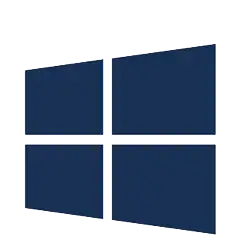 The Problem
The Problem
I found this morning – to my cost – that there’s a Windows 11 Copy/Paste problem. More specifically, a wee bug in Windows 11 affecting the Paste function (Ctrl + V) which becomes unavailable – the menu option is greyed out & hitting Ctrl + V has no effect.
This bug doesn’t affect Cut (Ctrl + X) – although it may as well be the Delete key you hit because what use is Cut when there’s no Paste, apart from as a source of frustration? & you have no real idea about Copy (Ctrl + C) because the selected item remains where it is but still won’t paste anywhere.
For reference, I’m running Windows 11 Pro For Workstations on substantial hardware. It’s an in-place upgrade installation from 6 weeks ago. Windows 11 has otherwise been fairly trouble-free.
The problem manifests as a failure to accept data to the Clipboard – the Cut / Copy functionality is available in the Right Click menu or with Ctrl +X & C Key combinations. If you choose Cut the data will disappear but when you attempt to Paste nothing happens – it simply does not work & your Cut data has vanished – even if you paste the data straight back where it came from.
Here’s what I mean:
The Effect
This is a general Windows bug, seemingly affecting all apps & all data types. I tried copy/pasting a web address to WordPress backend – not possible in any way – not Copy or Cut on the Address Bar URL, not by right-click on an image – Save Image Link, not by View Page Source then hunting out the URL, select & copy from the source code. Text wont paste locally either – I tried NotePad, Word, BlueMail New Mail client & the WordPress backend – sourcing the Paste online, from another machine on my internal network & from documents held on the problem machine. Similarly, images wont paste into Photoshop, XNview or Windows Explorer. Copying a range of files from one location to another also failed – by now this really was expected.
Cut is a useful function, as is Copy – they’re probably the most used of all Windows functions, along with Paste. Neither Cut nor Copy are any use without Paste, no use @ all.
TL;DR – Cut / Copy looks like it’s working but Paste certainly isn’t. FFS.
The Fix
Fortunately the fix is both simple & quick to apply. In your Windows Search Box, type CMD, then select Run As Administrator, like this:
OK, we are so nearly there already. Type into your Command Window:
cmd /c "echo off | clip"
then hit Enter. That’s it, job done. You don’t need to reboot or anything, your Ctrl + V Paste function is working again.
Happily, although this is a painful problem that’ll seriously annoy many Windows users, the fix is a breeze to apply. Expect to see the bug patched in an upcoming Windows Update release.